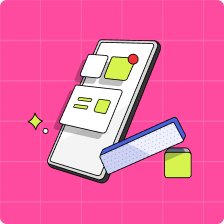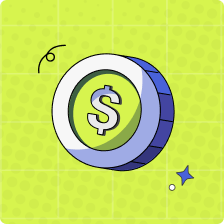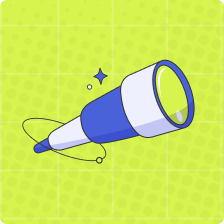As a parent, how do I add money to my Mydoh Wallet?
You can easily add funds to your Wallet via RBC Online Banking, Visa Mastercard Debit, Interac e-Transfer, or Apple Pay. Follow these steps to add funds now:
RBC Online Banking
1. Go to your Home or Wallet tab and select ‘Add Funds’.
2. Tap ‘Continue’ on the RBC Online Banking tile.
3. Log in to your RBC Online Banking account. Don’t worry, this is completely secure!
4. Choose either your RBC Canadian personal chequing account or your RBC Canadian personal credit card and select ‘Next’.
5. Enter the amount you’d like to add and then tap ‘Next’.
6. Review the details of the transaction and confirm they are correct.
7. Tap ‘Add Funds to Wallet’ to confirm the transaction.
8. Awesome! The money has been added to your Wallet.
Visa/Mastercard Debit
1.Go to your Home or Wallet tab and select ‘Add Funds’, then ‘Debit Card’
2.Enter your card information, including your card number, CVV, and expiry date. Then, enter your billing address and select ‘Continue’
3. Complete the Cardholder Authentication process as necessary
4. Select the amount of funds you would like to add to your parent account, then on the confirmation screen select ‘Add Funds’
5. Select ‘Edit’ on the confirmation screen to edit your ‘Add Funds’ request as needed
6. You’re all set! The money has been added to your wallet
Note: RBC physical Client Cards are not enabled for Visa Debit, but obtaining your Virtual Visa Debit Card is very simple! Please see here for additional information and instructions on instantly accessing/activating your RBC Virtual Visa Debit card!
Apple Pay
1. Navigate to your Home or Wallet tab and select ‘Add Funds’, then ‘Apple Pay’
2. Select the amount of funds you would like to add to your parent account
3. Select an available Debit Card* in your Apple Pay or add your Debit Card* following the prompts outlined by Apple and confirm the payment
4. You’re all set! The money has been added to your wallet
Note: ‘Debit’ Card refers to any virtual Visa Debit Card or Mastercard Debit or Interac Debit that are enabled for in-app purchases via Apple Pay.
Interac e-Transfer
1. Go to your Home or Wallet tab and select ‘Add Funds’.
2. Tap ‘Continue’ on the Interac e-Transfer tile.
3. Enter the contact details, amount, and how you would like to notify the request recipient.
4. Select ‘Send Request’.
5. Review the details of the transaction and confirm they are correct.
6. Tap ‘Request Now’ to confirm the transaction.
Success! Your recipient will receive your Interac e-Transfer Request Money via email within a few minutes 😊