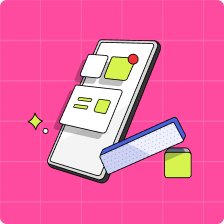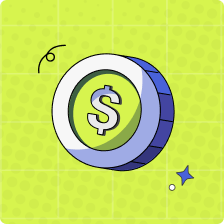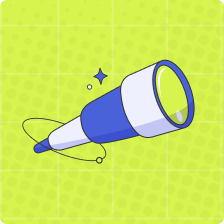Can I assign tasks to more than one child at a time?
When creating a new task, you can most definitely duplicate the tasks for more than just one child! When a task is duplicated, each child that it has been duplicated for will be required to complete it individually. Please have a look at the steps below to duplicate a task now:
- Log into your Mydoh parent account, and tap “Set/Add a task” on the “Earn” screen, or, below your child’s name on your homescreen.
- On the “Add a Task” screen, select the type of task you would like to create, then enter all the associated details such as the title, frequency, and amount.
- At the bottom of the task screen, below “Duplicate this task for” select all of your children who you wish to also assign the task to, then select “Save”
- You’re all set, the task will be assigned to all the children you have selected. To view assigned tasks, swipe between your children on the “Earn” screen.
Notes:
1. Completed tasks that are marked as done in the app will only be paid on Saturday, which is Payday. To ensure your child gets paid on Payday, their tasks would need to be marked as complete no later than 11:59 PM every Friday.
2. The minimum amount of money parents can set a task for is $0.25.
3. Previously created tasks cannot be duplicated upon editing the task. Only new tasks have the option to be assigned to more than one child.
4. You can always verify whether your child has completed a task from your parent app. Click here for more info!