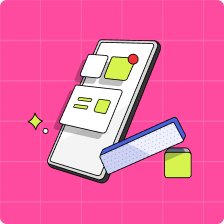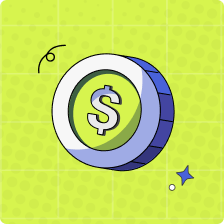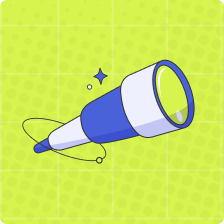Completed Goals
Great question! To know when your child has achieved a Goal, simply log into your Mydoh parent account and on the home screen, tap on your child’s name. Below your child’s name, scroll down and select ‘Savings Goals’.
From there, you will be able to see how your child has divided up their funds between General Savings, and Goals! Goals that have an ‘Achieved’ tag written on the top right hand side means your child has reached their goal!
Your child can see their achieved goals by selecting ‘Savings Goals’ on their home screen, then scrolling down to see a list of all their Goals. If a Goal has been achieved, kids should see the message ‘Achieved!’ on the top right hand side of the Goal. Congrats! This means your child has reached their goal!
Your child can transfer the money out of a Goal and prepare to make their long awaited purchase by selecting the Goal, then selecting ‘Well Done! Tap here to Move Money”, and following the prompts.
Once a Goal has been achieved, your child can select ‘Set a Goal’ at the bottom of their “Savings Goals” screen to create a new one! To see other past goals, your child can also select ‘See Past Goals’ at the bottom of their Savings Goals screen.
If you have any questions, please don’t hesitate to reach out to our support team through the in-app chat!
Notes:
1. Please note that your child’s ‘Savings Goals’ is not a savings account and will not receive interest or any other earnings.
2. Kids can set up to 3 Goals at a time.