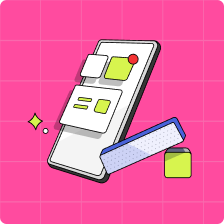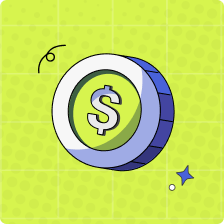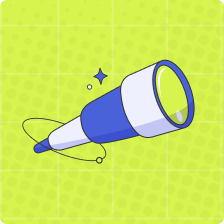Editing and Deleting a Goal
Kids can always edit or delete a Goal that has been set right from their app! To edit or delete a Goal, please complete the steps below:
1. On the home screen of the child app, select the ‘Savings Goals’ tile, then select the Goal you would like to edit or delete
2. Select the pencil icon on the top right hand corner of the Goal
3. From there, you can view the details of the Goal that has been set and make any changes necessary, then select ‘Confirm’
4. If you would like to delete the Goal, select ‘Delete Goal’ at the bottom of the page, and confirm
5. Ta-da! Your changes will be reflected in your homepage
Kids can also mark an existing goal as complete. If you have any questions, feel free to reach out to our support team.
Notes:
1. Please note that your child’s ‘Savings Goals’ is not a savings account and will not receive interest or any other earnings.
2. Kids can set up to 3 Goals at a time.