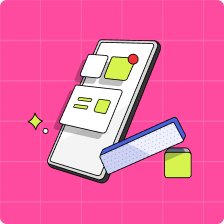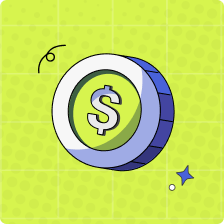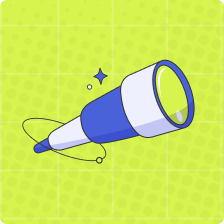How do I set up a task for my child?
Tasks are an awesome way to organize and set out your child’s chores for the week all in one place where you can easily see them, and whether or not they’ve been completed of course!
Follow these steps to set up a task now:
1. Login to your parent account and select the ‘Earn’ tab on the bottom bar of your homepage
2. Scroll down and select ‘Add a Task
3. Choose a task category or create your own
4. Enter the title and details of your task, and select how often you would like the task to repeat.
5. Set the completion date for a one-time task, if you have set a task that repeats, set the days of the week, or, the number of times that the task needs to happen for it to be completed1
6. If you would like to assign the task to more than one child, you can do so under “Duplicate this task for”
7. Save your changes, and you’re all set!
Note:
1. If you set a one time task, you are free to set a completion date for that task. If you set a task that repeats at the cadence of your choosing, and requires a specific number of times to be completed, the payout for this task will be on the last Pay Day of your selected cadence. Eg: Second ‘Payday’ for two weeks’ tasks, third ‘Payday’ for 3 weeks’ tasks.
2. Completed tasks that are marked as complete in the app will only be paid on Saturday, which is Pay Day, depending on the schedule you have selected to ensure your child gets paid on Pay Day, their tasks would need to be marked as complete no later than 11:59PM on the Friday before their Payday. You can view the Payday for a task by selecting it in your ‘Earn’ tab.
3. The minimum amount of money parents can set a task for is $0.25.
4. You can always verify whether your child has completed a task from your parent app. Click here for more info!
Learn more about tasks and allowance in Mydoh
If you have any questions, please don’t hesitate to reach out to our support team!