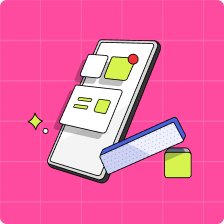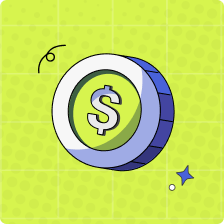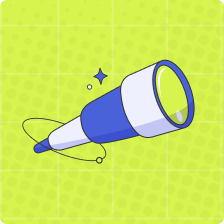Making purchases with Apple Pay
Kids can pay in-store with their Mydoh Smart Cash Card anywhere Visa and tap is accepted. After adding their Mydoh Smart Cash Card to their Apple Wallet kids can use their Apple Pay in the following ways depending on their phone.
Using Apple Pay with Touch ID
1. Check to see if tap and Apple Pay is accepted
2. Double click the home button to open Apple Wallet
3. Select their Mydoh Smart Cash Card from their Apple Wallet (or you can have it set as default)
4. Use your finger on the home button for Touch ID
5. Hold the phone to the top of the card reader
6. A checkmark will appear when the payment is accepted
Using Apple Pay with Face ID
1. Check to see if tap and Apple Pay is accepted
2. Double click the lock button to open Apple Wallet
3. Select their Mydoh Smart Cash Card from their Apple Wallet (or you can have it set as default)
4. Look at their phone (face ID) or enter their passcode
5. Hold the phone to the top of the card reader
6. A checkmark will appear when the payment is accepted
Notes:
1. When paying, please ensure the merchant is aware you are paying with Visa.
2. Each POS transaction is subject to a $200 limit, but some merchants may have their own tap/Apple wallet limits.
3. If the digital card is frozen, no payments on Apple Wallet will go through.
If at any time you are having trouble adding or using your digital card via Apple Wallet, please don’t hesitate to contact our customer support team via the in-app chat.